Why?
Every now and then I get stuck in my progress and so I have to spend time figuring out how in the hell I am going to do what I set out to do.This page I plan to use to provide answers to the questions I have been asking and antagonising over. I hope people find this page helpful.
Tutorials
Vehicle Tutorials
I would just like to add a brief bibliography of tutorials which have helped me with my own work:YouTube's 3D Joe, has offered many tutorial videos which in whole are very intuitive and easy to follow. His tutorials on rigging vehicles are very useful and so I have followed instruction and modified his tutorials to suit my own needs and design my own systems.
http://www.youtube.com/user/3dimensionalJoe
Motorcycles
Suspension
Front Forks (Dual Motion)
As you may or may not have seen, I modelled a Monster Trike in the theme of "The Punisher". As a Game Artist I figured I needed to know how to "animate" such a model so it could be used inside a game for gamers to use or look at.All was well until I hit a snag with the Front Forks suspension. I had chosen a design which allowed the axle to pivot off-set from the main front forks whilst still allowing conventional bike suspension up/down travel.
The main problem being that I couldn't get the steering AND the suspension to work at the same time. This led to ages of trawling the internet for ANYONE who had solved my problem to no avail and so I worked it out and below are the steps to achieve dual suspension.
The End Result
1. Before you start
2. Separate your front wheel into the different parts
>>a.
Part1: Handlebars, Front forks, Top of
suspension.
>>b.
Part2: Moving part of suspension
>>c.
Part3: Wheel
>>d.
(optional depending on design) Part3: Axle (if
off-set) otherwise include with part 1

Motorcycle Front Forks Suspension
3. Create a Dummy called “Wheel” & align to the
front wheel
4.With the “Wheel” Dummy selected, select the
scale tool, then hold SHIFT too copy & reduce Dummy insize. Rename this
Dummy “Steering”
5.
Then create a smaller Dummy using the steps
described above and call the new Dummy “Hub”
6.
Align all 3 to the front wheel
7.
Link Wheel mesh to Wheel Dummy.
8.
Link Wheel Dummy to Steering Dummy.
9.
Link Steering Dummy to Front wheel axle MESH.
Suspension
10. Align the Pivot of the Axle MESH to where it
joins the front forks MESH.
11.
Create 2 suspension Dummys one above called
“Anchor” & one below called “Travel”
12. Create a line “Anchor” &
align it to the suspension anchor (the upper point where the suspension
attaches to the bike)
13. Copy the “Anchor” line to create
a second line called “Travel” and position it to the Moving Suspension piece
“in line” with the “Anchor” line.
14. Center the pivots of each line.
15. Align the “Anchor” Dummy to the
“Anchor” Line then “Constrain to Path” and Select the “Anchor” Line.
16. Turn off loop in the Motion panel
17. Align the “Travel” Dummy to the
“Travel” Line then “Constrain to Path” and Select the “Travel” Line.
18.Turn off loop in the Motion panel
19. Select the Anchor Dummy, assign a
float expression with the Anchor Travel as controller.
20. Link Suspension
21. Link “Anchor” Line to
“Handlebars”
22. Link “Travel” Line to “Handlebars
23. Link “Anchor” Dummy to
“Handlebars” MESH
24. Link “Moving Suspension” MESH to
“Anchor” Dummy
25. Link “Travel” Dummy to “Moving
Suspension” MESH
26. Link “Hub” Dummy to “Travel”
Dummy
Suspension Test –
Grab Travel Dummy then Move up and down to test moving suspension
27. Steering
28. Create a Dummy called “Axle
Pivot”
29. Align the “Axle Pivot” Dummy to
the “Axle” MESH
30. Link “Axle Pivot” Dummy to
“Handlebars” MESH”
NOTE #1: I had a couple of problems with this after I reset
everything to create this step-by-step. If you are receiving a message about
being unable to complete the “LookAt Constraint” select the “Rotation”
transform in the “Motion Panel>Assign Controller” section, then open the
“controller” menu and select the default “Euler XYZ” which should reset the
rotation transform allowing you to use the “LookAt Constraint” (this approach
should work with the “Position” transform too)
NOTE #2: Once you enable the “LookAt” Constraint you may
notice the orientation of the suspension changes, to reset this to original
position; in the Motion put a check in the box marked “Keep Initial Offset”
32. Select the “Axle” then select
“Position Constraint” and then select the “Axle Pivot” Dummy.
As above - Suspension Test: Grab the "Travel" Dummy & Move that up & down
As above - Steering & Suspension Test: For the Steering: Grab the steering Dummy and rotate left or right
(Most important test to see if everything "stays together" when moving the handlebars. Then test suspension once handlebars have been turned to check suspension still works.
Closing Notes (Troubleshooting)
Ok, these should be the steps required to achieve a result
similar to the one shown to the left where the entire forks system turn but at
the same time allow a dual movement of suspension moving the axle and the forks
suspension as the wheel moves up and down over bumps.
However this is not necessarily the case, I’ve found varying
results upon completion of the above steps; mainly when turning the steering
wheel I find the Wheelhub often doesn’t connect properly to the handlebars
resulting in a separate rotation.
To fix this I found that looking at the schematic view to make
sure everything was connecting properly. Often I found that the set up was
right but for some reason it didn’t work, so I detached and reset the parts
that didn’t work properly and then re-attaching/constraining etc.
I fear though that maybe I’m too close to the problem, I’d
be grateful that if anyone found this useful enough to try building a similar
suspension system that they could leave a comment to tell me where I went wrong
and make this more accurate.


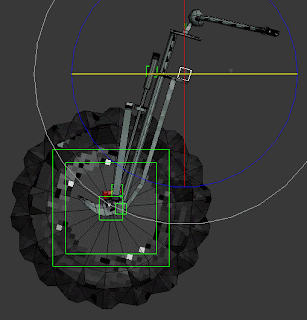


Post a Comment
Let me know what you think! I take your comments to heart and look to use them to improve my work... You can even tell me if something is rubbish but if you do please tell me why so I can work on the areas you don't like :)
Many thanks!